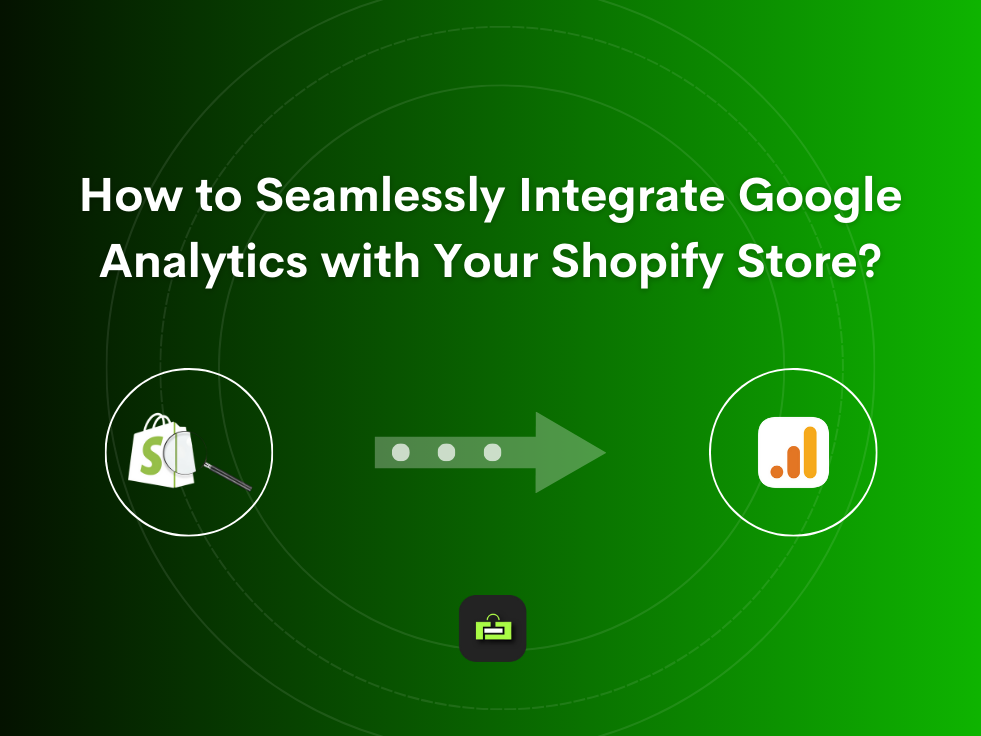
Google Analytics is an essential tool for tracking and analyzing website traffic and user behavior. When integrated with Shopify, it provides valuable insights that can help enhance your eCommerce business’s performance. This comprehensive guide will walk you through the process of integrating Google Analytics with Shopify and optimizing it for better results in Shopify Marketing, Shopify SEO, and Shopify Promotion.
Why Integrate Google Analytics with Shopify? #
Integrating Google Analytics with Shopify allows you to:
- Track Visitor Behavior: Understand how visitors navigate your site, what products they view, and where they drop off.
- Monitor Conversions: Measure the effectiveness of your marketing campaigns by tracking sales and conversions.
- Improve SEO: Identify keywords and search terms that bring traffic to your site and optimize your content accordingly.
- Enhance Marketing Campaigns: Gain insights into which marketing channels are driving the most traffic and sales, allowing you to allocate resources more effectively.
Step-by-Step Guide to Integrating Google Analytics with Shopify #
1: Set Up a Google Analytics Account #
If you don’t have a Google Analytics account, you’ll need to create one.
- Go to Google Analytics.
- Sign in with your Google account or create a new one.
- Click on “Start for free” and follow the prompts to set up your account.
- Create a new property for your Shopify store by entering the property name, time zone, and currency.
2: Obtain the Tracking ID #
- In your Google Analytics account, go to the Admin panel.
- Under the Property column, click on “Tracking Info” and then “Tracking Code.”
- Copy the Tracking ID (a string starting with “UA-“).
3: Add the Tracking ID to Shopify #
- Log in to your Shopify admin panel.
- Go to “Online Store” and then “Preferences.”
- Scroll down to the “Google Analytics” section.
- Paste the Tracking ID into the field provided.
- Click “Save.”
4: Enable Enhanced Ecommerce Tracking #
Enhanced Ecommerce tracking provides more detailed data about your customers’ shopping behavior.
- In your Google Analytics account, go to the Admin panel.
- Under the View column, click on “Ecommerce Settings.”
- Toggle the “Enable Ecommerce” and “Enable Enhanced Ecommerce Reporting” options to ON.
- Save your changes.
Step 5: Set Up Goals in Google Analytics #
Goals help you measure how well your site fulfills your target objectives.
- In your Google Analytics account, go to the Admin panel.
- Under the View column, click on “Goals.”
- Click on “New Goal.”
- Choose a template or create a custom goal.
- Follow the prompts to set up your goal, such as a completed purchase or newsletter sign-up.
Step 6: Verify the Integration #
To ensure that Google Analytics is properly tracking your Shopify store:
- Go to your website and navigate through a few pages.
- In Google Analytics, go to “Real-Time” and then “Overview.”
- Check if your activity is being recorded.
Optimizing Google Analytics #
Shopify Marketing #
- Campaign Tracking: Use UTM parameters to track the performance of your marketing campaigns. UTM parameters help you identify which campaigns are driving traffic and conversions.
- Audience Segmentation: Create custom segments in Google Analytics to target specific groups of users based on their behavior, location, or other criteria.
- Multi-Channel Funnels: Analyze how different marketing channels contribute to your sales and conversions. This can help you optimize your marketing spend across channels like email, social media, and PPC.
Shopify SEO #
- Organic Search Traffic: Monitor which keywords and search terms bring traffic to your site. Use this data to optimize your product pages and blog posts for better search engine rankings.
- Landing Page Performance: Analyze the performance of your landing pages. Identify pages with high bounce rates and make improvements to keep visitors engaged.
- Site Speed: Use Google Analytics to track your site’s loading times. Faster sites tend to rank better on search engines and provide a better user experience.
Shopify Promotion #
- Promo Code Tracking: Track the usage of promo codes to measure the effectiveness of your promotional campaigns. Create custom reports to see which codes are being used the most and their impact on sales.
- A/B Testing: Use Google Optimize (a tool that works with Google Analytics) to run A/B tests on your promotional banners, product pages, and checkout process. This helps you identify which versions perform better and improve your conversion rates.
- Customer Lifetime Value (CLV): Analyze the lifetime value of your customers. This metric helps you understand the long-term value of your promotional efforts and make data-driven decisions on customer retention strategies.
Advanced Google Analytics Features for Shopify #
Custom Dimensions and Metrics #
Custom dimensions and metrics allow you to collect and analyze data that Google Analytics doesn’t track by default.
- In Google Analytics, go to the Admin panel.
- Under the Property column, click on “Custom Definitions” and then “Custom Dimensions.”
- Create new custom dimensions to track data specific to your Shopify store, such as customer type (new vs. returning) or product categories.
- Use these custom dimensions in your reports to gain deeper insights into your store’s performance.
Google Analytics 4 (GA4) #
GA4 is the latest version of Google Analytics, offering more advanced tracking and analysis capabilities.
- Set up a GA4 property alongside your existing Universal Analytics property.
- Follow the same steps to obtain the Measurement ID and add it to your Shopify store.
- Explore the new features of GA4, such as event-based tracking and more detailed user journey analysis.
Conclusion #
Integrating Google Analytics with Shopify is a powerful way to gain insights into your store’s performance and make data-driven decisions. By following the steps outlined in this guide, you can set up Google Analytics, enable enhanced ecommerce tracking, and optimize your data for better results in Shopify Marketing, Shopify SEO, and Shopify Promotion. With these insights, you’ll be able to refine your marketing strategies, improve your SEO efforts, and run more effective promotional campaigns, ultimately driving more traffic and sales to your Shopify store.



