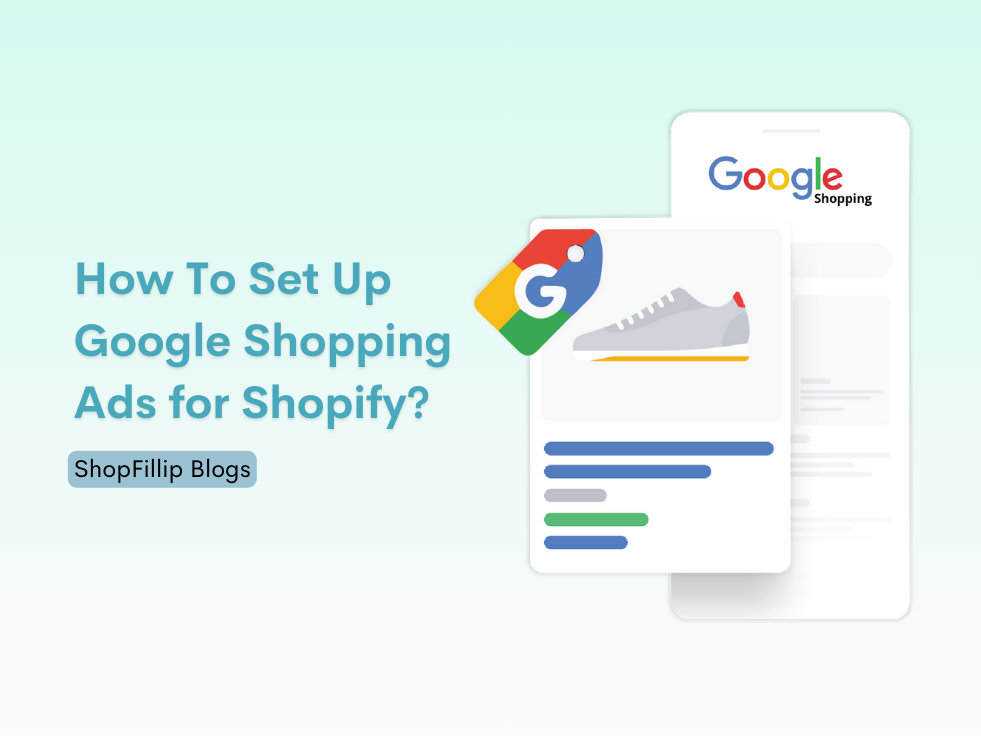
Google Shopping Ads can significantly boost your Shopify store’s visibility and drive more traffic, which can translate into higher sales. This detailed guide will walk you through the steps of setting up Google Shopping Ads for your Shopify store. The focus will be on integrating your Shopify store with Google Merchant Center, setting up your product feed, and creating effective Shopping Ads. This guide will also highlight how ShopFillip can enhance your Shopify marketing efforts.
Why Use Google Shopping Ads for Shopify? #
Google Shopping Ads appear prominently at the top of search results, showcasing your products with images, prices, and other essential details. This visual appeal attracts potential customers and increases the likelihood of clicks and conversions. Integrating Google Shopping Ads with your Shopify store can lead to higher visibility and sales.
Step 1: Prepare Your Shopify Store #
Before you start setting up Google Shopping Ads, ensure your Shopify store is ready:
- Optimize Your Product Listings: Ensure all product details, including titles, descriptions, and images, are accurate and compelling. Use relevant keywords to improve your Shopify SEO.
- Enable SSL: Secure your website with SSL to build trust with your customers and improve your search engine rankings.
- Set Up Shipping and Taxes: Make sure your shipping settings and tax rates are correctly configured.
Step 2: Create a Google Merchant Center Account #
Google Merchant Center is a tool that allows you to upload your store and product data to Google and make it available for Shopping Ads.
- Sign Up for Google Merchant Center: Go to the Google Merchant Center and sign up using your Google account.
- Verify and Claim Your Website: Follow the instructions to verify and claim your Shopify store’s website URL. This step is crucial for linking your Shopify store with Google Merchant Center.
Step 3: Link Shopify to Google Merchant Center #
- Install the Google Channel App: In your Shopify admin, go to the Shopify App Store and install the Google Channel app.
- Connect Your Google Account: Once the app is installed, connect your Google account and select your Merchant Center account.
- Set Up Your Product Feed: The Google Channel app will automatically create a product feed for your Shopify store. Ensure all product details are accurate and comply with Google’s policies.
Step 4: Optimize Your Product Feed #
An optimized product feed is crucial for the success of your Google Shopping Ads.
- Use High-Quality Images: Ensure your product images are high-resolution and meet Google’s requirements.
- Include Relevant Keywords: Integrate keywords related to Shopify marketing, Shopify SEO, and Shopify promotion into your product titles and descriptions.
- Set Correct Product Categories: Assign accurate Google product categories to your products for better visibility.
Step 5: Set Up Google Shopping Campaigns #
- Create a New Campaign: In Google Ads, create a new campaign and select “Shopping” as the campaign type.
- Select Your Merchant Center Account: Choose the Merchant Center account you linked to your Shopify store.
- Configure Campaign Settings: Set your daily budget, bidding strategy, and other campaign settings according to your marketing goals.
- Segment Your Products: Organize your products into ad groups based on categories, price range, or other criteria to improve targeting.
Step 6: Monitor and Optimize Your Campaigns #
- Track Performance: Use Google Ads and Google Analytics to monitor the performance of your Shopping Ads. Look at metrics such as clicks, impressions, click-through rate (CTR), and conversions.
- Adjust Bids: Optimize your bids based on the performance data. Increase bids for high-performing products and decrease bids for underperforming ones.
- Refine Keywords: Continuously refine the keywords in your product titles and descriptions to improve your Shopify SEO and ad relevance.
Leveraging ShopFillip for Enhanced Shopify Marketing #
ShopFillip can significantly boost your Shopify marketing efforts, providing tools and insights to optimize your Google Shopping Ads and overall marketing strategy.
- Automated Product Feed Management: ShopFillip helps automate the management of your product feed, ensuring all product details are up-to-date and compliant with Google’s requirements.
- Advanced SEO Tools: Use ShopFillip’s advanced SEO tools to identify and implement the best keywords for your product listings, improving your Shopify SEO.
- Performance Analytics: ShopFillip offers detailed analytics and reporting, helping you track the performance of your Shopping Ads and make data-driven decisions.
- Promotional Strategies: With ShopFillip, you can create and manage effective promotional campaigns, leveraging discounts, and special offers to drive more traffic and sales.
Best Practices for Google Shopping Ads #
- Regularly Update Your Product Feed: Ensure your product feed is regularly updated with the latest product details, prices, and availability.
- Use Negative Keywords: Implement negative keywords to prevent your ads from showing for irrelevant searches, saving your budget for more relevant clicks.
- Utilize Custom Labels: Use custom labels in Google Merchant Center to segment your products and create more targeted Shopping campaigns.
- Optimize Landing Pages: Ensure the landing pages of your products are optimized for conversions. They should load quickly, be mobile-friendly, and provide a seamless shopping experience.
Conclusion #
Setting up Google Shopping Ads for your Shopify store is a powerful way to enhance your online presence and drive more sales. By following this detailed guide and leveraging tools like ShopFillip, you can optimize your product feed, create effective Shopping campaigns, and continuously monitor and refine your strategy. Remember to integrate relevant keywords like Shopify marketing, Shopify SEO, and Shopify promotion throughout your product listings and campaigns to maximize visibility and attract more potential customers.



